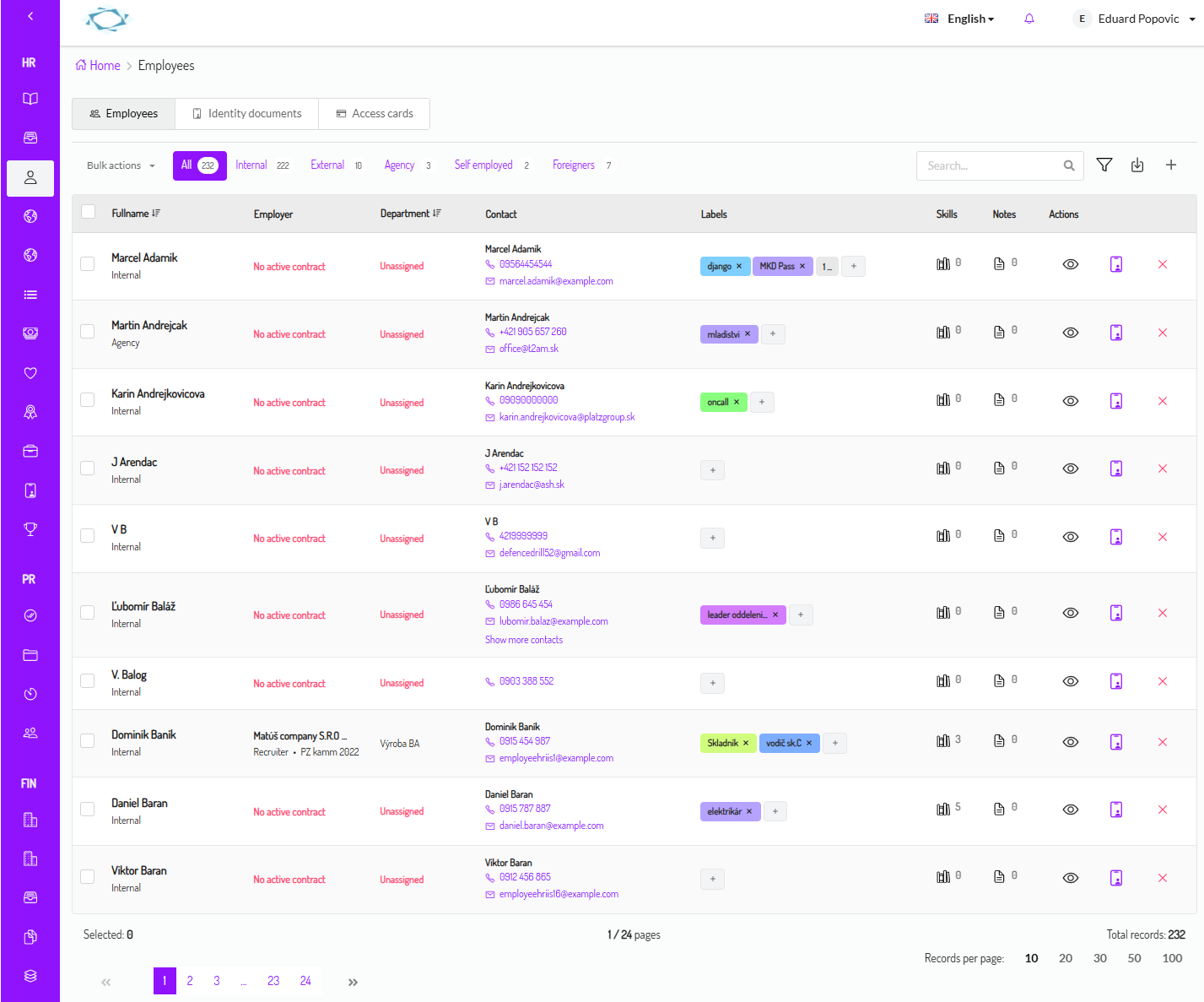Employees Management Manual
Welcome to the Employee Management App, designed to help HR teams and company administrators manage employee profiles, employment details, access cards, and identity documents in one place. This guide explains the app's features, how to navigate the interface, and how to perform both individual and bulk actions—without requiring any technical background.
Introduction
The Employees App is your one-stop solution for managing employee profiles, documents, access cards, and more. Within the app you can:
- View and search the employee list and detailed information
- Manage access cards used to control entry into secure areas
- Create and edit employee records via a guided multi-step form
- Upload, update, and manage identity documents (ID cards, driver licences, passports, etc.)
2. General Navigation Overview
- Breadcrumb Navigation: Located at the top of every page, breadcrumbs display your current location (e.g. “Employees > [Employee Name]”) and help you quickly return to previous sections.
- Tab Buttons and Menus: Modules like Employees, Identity Documents, and Access Cards are accessible via button groups with icons and text labels.
- Role-Based Permissions: Some actions (editing records, bulk updates) are only available to users with proper permissions.
3. Employees List
The default view in the Employees module shows a comprehensive table of employees with filtering options.
Options and Filtering Possibilities
- Search Bar: Enter keywords (name, nationality) to narrow the list.
- Filter Buttons: Use filters like "All," “Internal,” “External,” “Agency Employees,” "Self employed," "Foreigners," "Unclassified."
- Advanced Filters: Refine search by gender, language, skills, labels, postition, department, active contract, multiple active contracts, employment order, duplicates, not assigned to unit and only users with access to the system.
Bulk Actions and Exports
- Selection: Use checkboxes to select employees.
- Bulk Actions: Make changes to departments, generate a birthday list, or enforce fingerprint scanning for attendance.
- Export: Export filtered data to XLSX for reporting. You can choose to export all fields or only selected ones.
Employee Types and Statuses
- Internal Internal type employees are employees that are part of the company. They can be further categorized as with active contract or without active contract based on their employment status. For agency purposes this status helps not to count internal employees in the agency reports and also showing personal information and contract sensitive information among internal type of empolyees. Only users with the proper permissions can see this information.
- External External type employees are employees that are not part of the company. They can be further categorized as agency employees, self employed or foreigners or any other type of external employee type.
- Agency Agency type employess are employees in agency tree.
- Self Employed Self Employed type employees are employees that are self employed and not part of the company.
- Foreigners Foreigners are that tzpe of employees that are not from the country of the company.
- Unclassified Not specified type of employees that are not from any type of empoloyees.
4. Access Cards Module
Overview of Access Cards
- Each record shows employee name, card code, validity dates, category, and status.
- Colored icons indicate active (green) or inactive/expired (red) cards.
Search Filters and Quick Options
- Filters: Employee, card code, category, validity dates, and no-expiration toggle.
- Preset Filters: Quickly view Active, Inactive, Expired, or All cards.
Available Card Actions
- Add new cards, edit existing, bulk activate/deactivate.
- Change validity dates or permissions via modals.
- Select Card Category.
- Add notes.
Available Card Bulk Actions
- Card Deactivation Deactivate selected cards.
- Card Activation Activate deactivated cards.
- Validity Change Change validity dates for selected cards.
- Permission Change Allowing changing permissions for selected cards like using cards for attendance system and in warehousing system.
5. Creating or editing an employee
A guided, multi-step form ensures easy and accurate employee creation or editing.
Step-by-Step Creation Process
- Personal Information
- Birth Information
- Addresses
- Contact Information
- Additional Configuration
- Summary Review
Creating an employee card is limited to users with the "Create Employee" permission and is only available in the "Employees" module. You can create a new employee by clicking the "Create Employee" button in the top right corner of the "Employees." Each new employee must have telephone or email filed filled.
You are able to set "Employee ID" which is an unique character field with maximum of 10 characters connected with each system profile. Additional information can be added in the "Additional Information" tab. Setting an employee profile type like "Internal," "Foreigner," or any other combination will afftect filtering, statistics and viewing records based on user system permissions.
Form Sections and Options
- Wizard side-panel shows progress and navigation.
- Field validation, date pickers, and helpful messages guide completion.
6. Employee Detail View
Detailed view of employee data with multiple tabs.
Tabbed Navigation
- Tabs: Personal, Identity, Work, Documents, Contract Dpcumnets.
-
Context-specific editing options available in each tab.
-
Personal Tab - Personal Information allows you change basic employee personal information like First Name, Last Name, Middle Name, Birth Date, Birth Place, Gender, Marital Status, Permanenet Address and Temporary Address. Other Information section allowes you change more detailed infrmation about employee like Nationality, Citizenship, Last Country of Residence, Number of Children, Driving Licence, Health Insurance, bank Account, Shirt size, Jacket size, Trousers size, Shoe size, Vest size, Helm size, Sweatshirt size. The section also allows you to change employee profile type. Business information section allows you to add billing information if the employee is a contractor. Information about employee's family members can be added in the Family section. Experiences, Education, Skills and Languages are also available to be added.
- Identity Tab - Identity section allows you to add and manage identity documents like ID Card, Driver License, Passport, Residence Card, and Temporary Shelter Document.
- Work Tab - Work section allows you to show employee overview from Apps Contracts, Payrolls, Timesheets, Benefits, Assets, and Learning & Development. You can also see employee's work history here.
- Documents Tab - This section allows you to add and manage employee documents. You can add documents like Contract, Offer Letter, Employment Agreement, and more. This section is also available to add and manage employee's identity documents and acts like cloud folder system for employee documents. You can add new documents by clicking the "Add" button and selecting the document type. You can also delete documents by clicking the "Delete" button. You can also download documents by clicking the "Download" button. Actions like single document upload and multiple documents upload are also available for user with the "Upload Documents" permission.
- Contract Documents Tab - This section allows you to add and manage employee's contract documents. Documents in this section are automatically generated and cannot be deleted. You can also download documents by clicking the "Download" button. Automatically generated documents in the section are from uploaded documents from Contract section in the Contracts App. The difference between this section and Documents section is that this section is only for contract documents and Documents section is for all documents.
Managing Contact Information and Units
- Edit phone numbers, emails.
- Update unit assignments and responsible persons.
- Upload or delete profile pictures.
7. Identity Documents Module
7.1 Overview and Document Types
- Types: ID Cards, Driver Licences, Passports, Residence Cards, Temporary Shelter Documents.
- Missing documents show “No data” message.
- Documents created in this section are available for user to be filtered in the Identity Documents by document type, validity, issue type and holder name.
7.2 Adding and Managing Identity Documents
- Add new documents via "add" icon.
- Edit or delete existing documents (permissions required).
- Multiple documents supported with expandable grids.
8. Additional Guidance and Best Practices
- Apply necessary filters before exporting.
- Review data before finalizing edits.
- Use bulk actions for efficiency.
- Contact admin if you face permission issues.
9. Troubleshooting and Support
This detailed manual helps you use Pulsawork’s Employees App efficiently, from simple searches to bulk actions and AI-powered data extraction. Happy working! 🚀
If you encounter issues or have questions:
- Contact your HR Administration for guidance.
- Online Resources: Check the Pulsawork Help Center for tutorials and FAQs.
- Pulsawork Support: Reach out via the support portal.
Conclusion
By following this manual, you can confidently navigate the Employees Dashboard, manage access cards, edit profiles, and handle identity documents.
For further assistance or technical help, contact your HR or IT support team.
Frequently Asked Questions (FAQ)
How do I create a new employee record?
You can create a new employee record by clicking the "Create Employee" button. A guided multi-step form will prompt you to enter personal, birth, address, and contact information.
What information is required when creating an employee?
The required details include first name, last name, date of birth, contact information, and address. Additional fields like gender, titles, and personal number are also available.
How can I edit or update an existing employee’s profile?
To edit a profile, select the employee from the list or view card and click the "Edit" button. This opens a form where you can modify personal and contact details.
How do I assign or update the unit/department for an employee?
Within the employee detail view, you can assign or change a unit by selecting the appropriate unit either using the "Add Unit" button or editing the existing assignment.
What permissions are needed to manage employee records?
Management actions may require specific permissions like common.c_manage_all_employees or common.c_manage_user_employees. If options are missing, please contact your administrator.
What types of identity documents are managed in the Employees App?
The app supports various identity documents such as ID cards, driver licences, passports, residence cards, and temporary shelter documents.
How do I add a new identity document for an employee?
In the Identity Documents module, click the add icon (usually a plus sign) next to the document type you wish to add. A form will open for you to input the document details.
How can I update or delete an existing identity document?
For documents already in the system, use the edit or delete options available alongside the document entry. Proper permissions are required to perform these actions.
How do I verify if an identity document (e.g., an ID card) exists for an employee?
The module displays a list of documents by type. If an ID card is available, it will be shown under the “ID Card” section; otherwise, you will see a message like “no data”.
What should I do if an identity document is missing or outdated?
If an identity document is missing, use the "Add" option to create a new entry. If it’s outdated, edit the document details to update the issue and expiration dates.
What is the purpose of the Access Cards module?
The Access Cards module allows you to manage employee access cards. It provides details such as card code, validity dates, expiration status, and active/inactive status.
How do I add a new access card for an employee?
Click the "Add" button in the Access Cards section to open the Access Card form. Enter the employee details along with card code, validity period, category, and any notes.
How can I filter access cards by their status or expiration date?
Use the provided filter options to search by employee, card code, or category. Quick filters such as "active", "inactive", "expired", and "all" help narrow down the list.
What bulk actions can I perform on access cards?
Bulk actions include activating, deactivating, and updating validity dates or permissions for multiple selected access cards at once.
How do I update the validity dates or permissions of an access card?
To update these details, select the card(s) and choose the corresponding bulk action which opens a modal form (such as DatesForm or PermissionsForm) to update the validity or permissions.
How does the page look like?