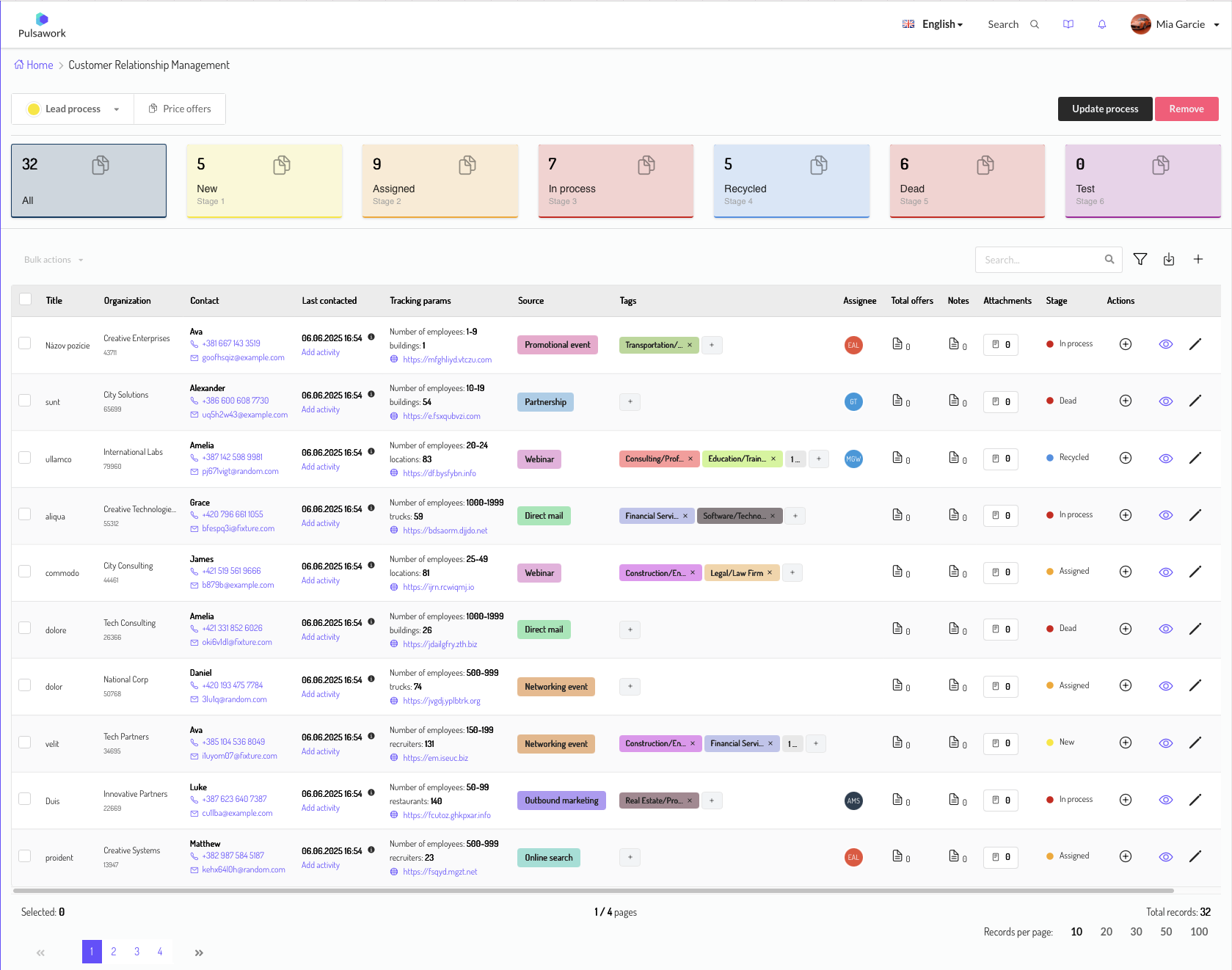CRM User Manual: Customizable Sales Process
This CRM (Customer Relationship Management) application is designed to revolutionize how you manage customer relationships and drive sales. We understand that every business has a unique approach, which is why we've put you in control.
Forget rigid, predefined pipelines. Our CRM empowers you to define your own sales process, step-by-step, creating stages that perfectly mirror your company's real-world activities. From the moment you identify a potential client to the final successful sale, you'll track every interaction within a flexible Generic Process that you configure.
Seamlessly generate price offers directly from any stage in your custom pipeline. When your efforts lead to a successful conversion, simply mark the entry as "won" in your defined process, and it instantly transforms into an Order. This intuitive design ensures your CRM truly adapts to your workflow, providing a clear, actionable overview of every customer journey and sales opportunity.
Ready to build your ideal sales pipeline? This CRM is your foundation for smarter, more efficient customer management.
Overview
This CRM (Customer Relationship Management) module is designed to empower you to manage your customer interactions and sales activities with complete flexibility. You can define your own sales pipeline, moving leads through custom stages that mirror your company's unique sales process, from initial contact to a successful order.
1. Key Concepts & Entities
1.1. Generic Process (Your Custom Pipeline)
- Definition: The Generic Process is your flexible pipeline for managing potential customer engagements. It replaces the traditional "Leads" and "Opportunities" by allowing you to define any series of stages that fit your business workflow.
- Fields: Name, company, contact info, assigned users, current stage, notes, tags, source, offer price, currency, attachments, etc.
- Actions:
- Create, edit, delete generic process entries (your "leads" or "opportunities").
- Assign entries to users or teams.
- Add notes, attachments, and contact history.
- Move entries through your custom stages.
- View timeline statistics (when an entry entered a specific stage, how long it stayed there, etc.).
- Bulk actions: Assign multiple entries, change stage, delete, export.
1.2. Price Offers
- Definition: A Price Offer is a proposal detailing products/services, quantities, and prices, generated directly from an entry within your Generic Process (your "lead").
- Fields: Linked to the Generic Process entry, items, prices, currency, validity dates, etc.
- Actions:
- Generate new price offers from any Generic Process entry.
- Add/remove items, set prices, apply discounts.
- Send offers via email.
- Track offer status (sent, accepted, rejected).
- Bulk actions: Send multiple offers, update status, export.
1.3. Order Items & Catalogue
- CatalogueItem: Represents a product or service that can be added to orders and price offers. CatalogueItems are created in Settings > Catalogue Items
- OrderItem: A specific item within an order or price offer, including quantity, price, tax, etc. which can be identic to the CatalogueItem represents in Price Offer.
- Actions:
- Manage your catalogue (add/edit/delete products/services).
- Add items to price offers and orders.
- Set prices, quantities, and taxes.
- Bulk actions: Update prices, archive/unarchive items, export.
1.4. Orders
- Definition: An Order is simply a successful outcome within your Generic Process. When an entry reaches a "successful" or "won" stage in your custom pipeline, it's considered an order.
- Types: While the system can track different order types (SaleOrder, EmploymentOrder, ServiceOrder, TransportOrder etc.), these are now determined by your successful pipeline stages rather than a separate module.
- Fields: Inherits most fields from the Generic Process entry (Name, business detail, status, manager, assigned users, order type, labels, order number, project, owner, attachments, cost center, color, payment method, due days, tax rate, etc.).
- Actions:
- Transition Generic Process entries into Orders upon reaching a successful stage.
- Edit order details, assign managers and users.
- Confirm orders, add signatures.
- Attach files and notes.
- Track order fulfillment.
- Bulk actions: Assign, confirm, delete, export, change status for multiple orders.
1.5. Fulfillment
- Definition: Fulfillment tracks the delivery or completion of an order or order item.
- Types: SaleFulfillment, EmploymentFulfillment, ServiceFulfillment, TransportFulfillment, etc., linked to the type of order.
- Actions:
- Record fulfillment events (delivery, service completion, etc.).
- Attach supporting documents.
- Track fulfillment status and statistics.
- Bulk actions: Mark multiple fulfillments, export records.
1.6. Labels & Stages (Your Custom Pipeline)
- Process Stages: This is where you define your custom sales pipeline. You can create and name any number of stages that reflect your company's actual sales activities (e.g., "Initial Contact," "Discovery," "Proposal Sent," "Negotiation," "Won - Customer," "Lost - Competitor," etc.).
- OrderLabel: Tags for categorizing Generic Process entries and Orders.
- Actions:
- Manage your custom stages and processes.
- Assign labels to Generic Process entries and orders.
- Bulk actions: Apply/remove labels, move multiple records through your custom stages.
2. Detailed Actions & Views
2.1. Generic Process Management (Your Custom Pipeline)
- Views:
- List View: See all entries in your Generic Process with filters (current stage, assigned user, etc.).
- Detail View: See all information about a Generic Process entry, including notes, attachments, contact history, and timeline.
- Kanban View: Visualize Generic Process entries by your custom stages for easy drag-and-drop movement through the pipeline.
- Actions:
- Create/Edit: Add new entries or update existing ones.
- Assign: Set responsible users or teams.
- Change Stage: Move entries through your custom sales pipeline.
- Add Notes/Attachments: Document interactions and upload files.
- Bulk Actions: Select multiple entries to assign, move, delete, or export.
- Advanced Features:
- Timeline Statistics: Automatically track when an entry enters each custom stage.
- Contact History: Log every interaction with the entry.
- Stage Duration: See how long an entry spends in each custom stage.
- Calendar Integration: View upcoming events related to the entry.
2.2. Orders & Price Offers
- Views:
- Order List: All orders with filters (type, status, manager, etc.).
- Order Detail: Full order information, including items, fulfillment, attachments, and notes.
- Offer List: All price offers, with status and recipient info.
- Actions:
- Generate Price Offer: Create a new price offer directly from a Generic Process entry.
- Add Items: Select products/services from the catalogue for price offers and orders.
- Send Offer: Email price offers directly to customers.
- Confirm Order: Mark as confirmed, add signature, set confirmation date.
- Track Fulfillment: Record delivery or service completion for orders.
- Bulk Actions: Assign, confirm, delete, export, change status for multiple orders/offers.
- Advanced Features:
- Order Numbering: Automatic generation of unique order numbers.
- Order Status History: Track all status changes for auditing.
- Color Coding: Use colors to visually distinguish orders or stages.
- Attachments: Upload and manage related documents.
- Cost Center Integration: Link orders to cost centers for financial tracking.
- Project Integration: Link orders to projects for project-based sales.
2.3. Catalogue & Items
- Views:
- Catalogue List: All products/services, with filters for category, status, etc.
- Item Detail: Full information about a product/service.
- Actions:
- Add/Edit Item: Manage product/service details, pricing, and categorization.
- Archive/Unarchive: Hide items no longer in use.
- Bulk Actions: Update prices, categories, or archive status for multiple items.
2.4. Fulfillment
- Views:
- Fulfillment List: All fulfillment records, filterable by order, date, status, etc.
- Fulfillment Detail: See details of each fulfillment event.
- Actions:
- Record Fulfillment: Log delivery, service, or employment fulfillment.
- Attach Files: Upload proof of delivery, service reports, etc.
- Bulk Actions: Mark multiple fulfillments as complete, export records.
2.5. Labels & Stages Management
- Views:
- Label Management: Create and manage tags for categorization.
- Stage/Process Management: Define and edit your custom sales pipeline stages and processes.
- Actions:
- Assign Labels: Tag Generic Process entries and orders for easy filtering.
- Define Stages: Create, rename, and reorder your unique sales pipeline stages.
- Bulk Actions: Apply/remove labels, move multiple records through stages.
3. Connections & Integrations
- Generic Process → Orders: Any entry in your Generic Process can become an Order once it reaches a "successful" stage you've defined.
- Generic Process → Price Offers: Generate Price Offers directly from any entry in your Generic Process.
- Orders ↔ Projects: Orders can be linked to projects for project-based sales.
- Orders ↔ Cost Centers: Orders can be assigned to cost centers for financial tracking.
- Catalogue ↔ Price Offers/Orders: Products/services from the catalogue are added to price offers and orders as order items.
- Fulfillment ↔ Orders/Items: Fulfillment records are linked to orders and order items, tracking delivery and completion.
- Labels/Stages: Used throughout the CRM to organize, filter, and automate workflows within your custom pipeline.
- Calendar Events: Generic Process entries and orders can have associated calendar events for meetings, follow-ups, and deadlines.
- Email Integration: Price offers and order confirmations can be sent directly via email.
4. Bulk Actions
Bulk actions are available in list views for Generic Process entries, orders, offers, catalogue items, and fulfillments. Typical bulk actions include:
- Assigning users or teams.
- Changing stage or status.
- Deleting or archiving.
- Exporting to Excel.
- Sending emails (for offers).
- Applying/removing labels.
5. Advanced Features & Tips
- Automatic Numbering: Orders and pipeline stages can have auto-generated numbers for easy tracking.
- Color Coding: Use colors for quick visual identification of stages, orders, and categories within your custom pipeline.
- Audit Trails: Status and stage histories are tracked for compliance and analysis.
- Customizable Pipelines: Define your own sales processes and stages to match your business workflow precisely.
- Multi-currency Support: Orders and items can be priced in different currencies.
- Role-based Permissions: Access to actions and views is controlled by user roles and permissions.
6. Typical Workflows
A. Custom Sales Pipeline Workflow
- Create a new entry in your Generic Process.
- Move the entry through your custom stages (e.g., "New Lead," "Qualification Call," "Proposal Sent," "Negotiation").
- Generate a Price Offer at the appropriate stage (e.g., "Proposal Sent") and send it to the customer.
- Once the offer is accepted, move the entry to your "Won - Customer" stage, which automatically converts it into an Order.
- Track Fulfillment as products/services for the Order are delivered.
B. Order Fulfillment Workflow
- A Generic Process entry reaches a "successful" stage and becomes an Order.
- Add items from your catalogue to the Order, if not already done via a Price Offer.
- Confirm the Order (e.g., add signatures, set confirmation date).
- Record Fulfillment as items/services are delivered or completed.
- Attach supporting documents (invoices, delivery notes, etc.) to the Fulfillment record.
7. Permissions & Security
- View, Manage, Delete: Permissions are granular; users may have rights to view, manage (create/edit), or delete Generic Process entries, orders, catalogue items, etc.
- Special Actions: Some actions (e.g., confirming orders, managing payment types) require specific permissions.
- Soft Deletion: Most records are soft-deleted, meaning they can be restored if deleted by mistake.
8. Reporting & Analytics
- Stage Duration Reports: Analyze how long entries spend in each of your custom stages.
- Fulfillment Statistics: Track fulfillment rates and outstanding deliveries.
- Order Value Reports: See total sales and fulfillment by currency, product, or customer.
- Custom Exports: Export data for further analysis in Excel or BI tools.
9. Customization & Extensions
- Custom Fields: Add custom fields to Generic Process entries, orders, and items as needed to capture specific information relevant to your custom pipeline.
- Process Automation: Automate actions based on stage changes, order status, or fulfillment events.
- Integrations: Connect with other modules (HR, Projects, Accounting) for a unified workflow.
10. Support & Troubleshooting
- Help Desk: Contact your system administrator for access or permission issues.
- Audit Logs: Check status and stage histories for troubleshooting.
- Restore Deleted Records: Use the restore feature for soft-deleted records.
11. Summary Table of Main Entities
| Entity | Description | Key Actions | Bulk Actions | Connections |
|---|---|---|---|---|
| Generic Process | Your custom sales pipeline entries | Create, assign, move through custom stages | Assign, move, delete | Orders, Price Offers |
| Order | A successful Generic Process entry | Convert from Generic Process, assign, confirm | Assign, confirm, delete | Projects, Cost Centers, Fulfillment |
| Price Offer | Proposal sent from a Generic Process entry | Create, send, track, convert | Send, update, export | Generic Process, Orders |
| CatalogueItem | Product or service in catalogue | Add, edit, archive | Update, archive | Price Offers, OrderItems |
| OrderItem | Item in an order or price offer | Add, edit, price | Update, delete | Orders, Price Offers, CatalogueItems |
| Fulfillment | Delivery/completion of order/item | Record, attach, track | Mark, export | Orders, OrderItems |
| Labels/Stages | Tags and your custom pipeline stages | Manage, assign, move | Apply, move | Generic Process entries, Orders |
12. Frequently Asked Questions (FAQ)
General & Conceptual
What's the core purpose of this CRM module?
This CRM module helps you manage all your customer relationships and sales activities, from initial contact with a potential client to the successful completion of an order. It's designed to streamline your entire sales process.
How is the 'Generic Process' different from traditional Leads and Opportunities?
The Generic Process gives you complete control. Instead of predefined "Leads" and "Opportunities," you can create and name your own sales pipeline stages to perfectly match your company's unique workflow. This makes the CRM incredibly flexible for any business model.
What's the relationship between a 'Generic Process' entry and an 'Order'?
An Order is simply the successful outcome of a Generic Process entry. When an entry reaches a "successful" or "won" stage in your custom pipeline, it automatically becomes an Order.
Can I track the progress of a potential sale from start to finish within the app?
Yes, absolutely! You'll track everything through the customizable stages of your Generic Process, from first touch to generating price offers, and then through order creation and fulfillment.
How does the CRM help with team collaboration?
The CRM facilitates teamwork through user assignments, shared notes, a comprehensive contact history, and transparent pipeline views, ensuring everyone is on the same page.
What kind of reporting and analytics can I expect from the CRM?
You can access valuable reports including stage duration analysis (how long entries spend in each custom stage), fulfillment rates, order values (by currency, product, or customer), and you can export data for further analysis in Excel or other BI tools.
Customization & Setup
How do I define my own sales pipeline stages?
You can easily define and name your custom sales pipeline stages in the administrative Settings section of the application.
Can I add custom fields to Generic Process entries or Orders?
Yes, the system supports adding custom fields Generic Process entries and not for Orders.This allowing you to capture specific information relevant to your unique business needs and do not allow change created Orders.
How do I set up different user roles and permissions for my team?
Managing user accounts, roles, and permissions is an administrator function. Your system administrator can handle this in the User Management or Permissions section.
Price Offers
At what point in the Generic Process can I generate a Price Offer?
You can generate a price offer from any entry within your Generic Process. Typically, you'd do this when the potential client is ready to receive a proposal, often at a stage like "Proposal Sent."
Can I modify a Price Offer after it has been sent?
Yes, you can modify a Price Offer even after it's sent. Any changes will be tracked, and you'll usually need to resend the updated offer to the customer.
Can I send Price Offers directly from the CRM via email?
Yes, with the built-in email integration, you can send Price Offers directly from the CRM to your customers.
Orders & Fulfillment
What happens once a Generic Process entry becomes an Order?
Once a Generic Process entry transitions into an Order, it becomes a formal record allowing for detailed fulfillment tracking, linking to financial data, and other post-sale activities.
How do I track the delivery or completion of an Order?
You track delivery and completion through the Fulfillment module. Here, you can record specific events, update statuses, and attach supporting documents like delivery notes or service reports.
Can an Order be linked to a project in a separate project management module?
Yes, if your CRM is integrated with a project management module, you can link Orders directly to projects for seamless project-based sales tracking.
User Actions & Troubleshooting
How do I create a new potential customer entry in the CRM?
To create a new entry for a potential customer, simply add a new entry in the Generic Process section.
I just had a meeting with a client. How do I log this interaction?
Open the relevant Generic Process entry's detail view and add a note or log an activity to record your interaction.
My price offer was accepted! How do I mark this as a successful sale?
Great news! Simply move the Generic Process entry to your predefined "Won" stage in your custom pipeline. This action will automatically convert it into an Order.
I accidentally deleted an order. Can I restore it?
Most records in the CRM support soft deletion, meaning they aren't permanently erased immediately and can often be restored if deleted by mistake.
Visual Aid
How does the main Generic Process List View look like?