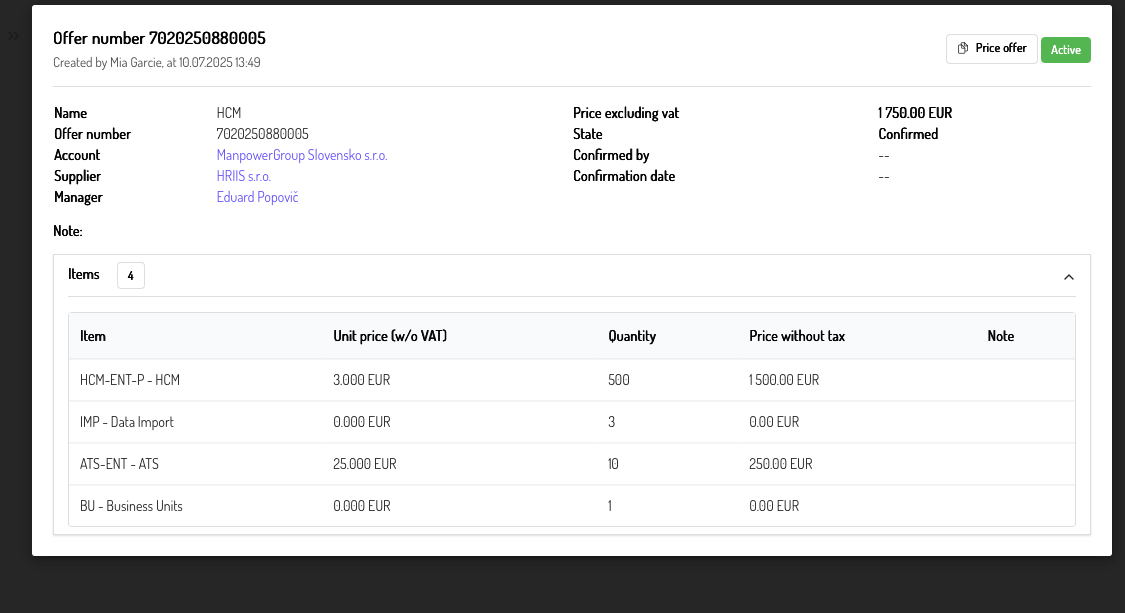Price Offers User Manual: Your Complete Proposal Management Solution
Welcome to the Price Offers module, your dedicated tool for efficient and professional proposal management. Designed to streamline every step from creation to confirmation, this application empowers you to generate detailed price offers for your customers and effectively manage incoming proposals from your suppliers.
With Pulsawork's Price Offers, you can easily:
Create comprehensive offers with items, quantities, and pricing details.
Track offer statuses whether they are in draft, sent, confirmed, or rejected.
Manage all your sent and received proposals in one organized place.
Filter and export data to keep a clear overview of your pricing activities.
Take control of your quotations and proposals, ensuring clarity, accuracy, and timely communication with your clients and partners.
Overview
The Price Offers module in Pulsawork is designed to streamline the process of creating, sending, and managing proposals to your customers. Whether you are sending out detailed quotations or receiving offers from suppliers, this module provides a centralized platform to track all your offer-related activities. It allows you to manage items, pricing, track offer statuses, and collaborate effectively.
1. Key Concepts & Definitions
Price Offer
A formal proposal detailing the products, services, quantities, and prices offered to a customer, or received from a supplier.
Offer Number
A unique identifier assigned to each price offer for easy tracking and reference. (e.g., 7020250880005)
State
Refers to the current stage or condition of the price offer (e.g., Confirmed, Ready, Draft).
Status
Indicates the overall status of the offer (e.g., Active).
Catalogue Item
A predefined product or service from your company's catalogue that can be added to a price offer.
2. Navigating the Price Offers Module
To access the Price Offers module, navigate through the main menu (usually found on the left sidebar or top navigation bar) and select "Price offers".
2.1. Price Offers List View
The List View provides an overview of all your price offers, allowing you to quickly sort, filter, and take action on multiple offers.
-
Access: Home > Price offers (This is the default view upon entering the module).
-
Interface Elements:
- Bulk actions: (Top left) A dropdown menu to perform actions on multiple selected offers (e.g., assign, change state, export).
- Sent / Received Tabs: (Below "Bulk actions") These tabs allow you to switch between offers you have sent to customers and offers you have received from suppliers.
- Sent: Offers created by your organization and sent to customers.
- Received: Offers received by your organization, typically from suppliers.
- Search Bar: (Top right) Use this to quickly find offers by keywords such as Offer Number, Name, Supplier, or Account.
- Filtering Options: (Next to search bar, usually represented by a funnel icon) Click this to open advanced filtering options.
- Add New Offer: (Plus icon, top right) Click to create a new price offer.
- Table Columns:
- Checkbox: Select individual offers for bulk actions.
- Offer number: Unique identifier for the offer.
- Name: The name of the offer (e.g., "HCM", "Vaum").
- Supplier: The entity providing the products/services in the offer (for Sent offers, this is your organization; for Received offers, it's the external supplier).
- Account: The customer or company associated with the offer (e.g., "ManpowerGroup Slovensko s.r.o.").
- Total items: The total count of individual line items in the offer.
- Price without tax: The total value of the offer excluding tax.
- Manager: The person responsible for managing the offer (e.g., "Eduard Popovič").
- Documents: An icon indicating attached documents.
- State: The current state of the offer (e.g., "Confirmed," "Ready").
- Actions: Icons for quick actions on individual offers:
- Edit (Pencil icon): Modify offer details.
- View (Eye icon): Open the Offer Detail View.
- Delete (Trash can icon): Remove the offer.
- Pagination Controls: (Bottom left) Navigate through pages of offers if there are too many to display on one screen.
- Records per page: (Bottom right) Adjust the number of offers displayed per page (10, 20, 50, 100).
2.2. Filtering Offers
To efficiently locate specific offers, use the comprehensive filtering options:
- Click the Filter icon (funnel) next to the search bar in the List View.
- The following filtering options are available:
- Customer: Filter by the associated customer account.
- Responsible Person: Filter by the manager or assigned user.
- Supplier: Filter by the supplier associated with the offer.
- Labels: Filter by custom tags applied to offers.
- State: Filter by the current state of the offer (e.g., Draft, Ready, Confirmed).
- Status: Filter by the overall status of the offer (e.g., Active).
- Apply your desired filters and click "Apply Filters" (or similar) to update the list.
2.3. Exporting Offers
You can export all filtered offers into an Excel (.xlsx) format for external analysis or record-keeping.
- (Optional) Apply any desired filters to narrow down the offers you wish to export.
- Click the "Bulk actions" dropdown menu.
- Select "Export to Excel (xlsx)" (or a similar export option).
- The system will generate and download the
.xlsxfile to your computer.
3. Creating & Managing Price Offers
3.1. Creating a New Price Offer
- From the Price Offers List View, click the Plus icon (
+) on the top right. - A new offer creation form will appear. Fill in the required details:
- Name: A descriptive name for the offer.
- Offer number: (May be auto-generated or manually entered).
- Account: Select the customer/account this offer is for.
- Supplier: Select your organization (for Sent offers) or the external supplier (for Received offers).
- Manager: Assign the responsible manager.
- Note: Add any internal notes related to the offer.
- Items: Click to add products or services from your catalogue to the offer. For each item, specify:
- Item: Select from your catalogue.
- Unit price (w/o VAT): The price per unit.
- Quantity: The number of units.
- Price without tax: This will usually auto-calculate based on unit price and quantity.
- Note: Any specific notes for this item.
- Price excluding vat: The calculated total price.
- State: Initial state (e.g., Draft, Ready).
- Status: Initial status (e.g., Active).
- Confirmation date: If applicable.
- Once all details are entered, click "Save" (or similar button).
3.2. Price Offer Detail View
The Detail View provides a comprehensive look at a single price offer, including all its associated information and items.
-
Access: Click the View icon (eye) next to an offer in the List View, or click on the Offer Name/Number from the list.
-
Interface Elements:
- Offer number (e.g., 7020250880005): Displayed prominently at the top.
- Created by Mia Garcie, at 10.07.2025 13:49: Shows who created the offer and when.
- Price Offer / Active Tags: Indicates the type and current status of the offer.
- Summary Information (Left Panel):
- Name
- Offer number
- Account
- Supplier
- Manager
- Financial & State Information (Right Panel):
- Price excluding vat
- State
- Confirmed by
- Confirmation date
- Note: Any general notes added to the offer.
- Items Section:
- A table listing all products and services included in the offer.
- Columns include: Item, Unit price (w/o VAT), Quantity, Price without tax, and Note.
- The total number of items is also displayed.
-
Actions within Detail View:
- Edit: Typically an "Edit" button or icon will be available to modify the offer details.
- Send Offer: An option to send the offer directly to the customer via email.
- Attach Documents: Add supporting files to the offer.
- Change State/Status: Manually update the state (e.g., to "Confirmed") or status.
3.3. Editing a Price Offer
- From the List View, click the Edit icon (pencil) next to the offer you wish to modify.
- Alternatively, open the Offer Detail View and click the "Edit" button.
- Make the necessary changes to the fields, items, or notes.
- Click "Save" to apply your changes.
4. Understanding Offer States and Statuses
The "State" and "Status" fields are crucial for tracking the progress and condition of your price offers.
- State: Represents the specific stage of the offer in its lifecycle. Common states may include:
- Draft: Offer is being prepared.
- Ready: Offer is complete and ready to be sent.
- Sent: Offer has been dispatched to the customer.
- Confirmed: Offer has been accepted and confirmed (may lead to an Order).
- Rejected: Offer was not accepted.
- Status: A broader indicator of the offer's overall activity, such as:
- Active: The offer is currently in play.
- Archived: The offer is no longer actively managed but retained for records.
Best Practice: Ensure you update the "State" as the offer progresses through your sales pipeline (e.g., from "Ready" to "Sent" to "Confirmed").
5. Bulk Actions
Bulk actions allow you to perform operations on multiple price offers simultaneously, saving time.
- In the Price Offers List View, use the checkboxes to select the desired offers.
- Click the "Bulk actions" dropdown menu (top left).
- Select the action you wish to perform (e.g., Assign, Change State, Delete, Export).
- Confirm the action if prompted.
6. Frequently Asked Questions (FAQ)
General
What is the Price Offers module used for?
The Price Offers module is used to create, send, and manage price proposals to your customers. It also allows you to track and manage offers you receive from suppliers.
What's the difference between 'Sent' and 'Received' offers?
The 'Sent' tab displays price offers your organization has created and dispatched to customers. The 'Received' tab shows offers your organization has received, typically from your suppliers.
What is an 'Offer Number' and how is it assigned?
An 'Offer Number' is a unique identifier for each price offer (e.g., 7020250880005). It may be automatically generated by the system or can be manually assigned, depending on your system's configuration.
Creation & Editing
How do I create a new price offer?
To create a new price offer, navigate to the Price Offers List View and click the Plus icon (+) usually located at the top right of the screen.
Can I add multiple items to a single price offer?
Yes, you can add as many items as needed to a price offer by selecting them from your catalogue and specifying quantities and unit prices for each.
What information do I need to include when creating an offer?
Essential information includes the offer Name, the associated Account (customer), the Supplier (your organization for sent offers), the Manager, and the Items with their respective pricing and quantities.
Can I edit a price offer after I've saved it?
Yes, you can edit a price offer at any time by clicking the Edit icon (pencil) in the List View or by opening the Offer Detail View and selecting the "Edit" option.
Management & Tracking
What do 'State' and 'Status' mean for an offer?
'State' refers to the current stage of the offer in its lifecycle (e.g., Draft, Ready, Sent, Confirmed, Rejected). 'Status' indicates the broader activity level of the offer (e.g., Active, Archived).
How do I update the state of an offer (e.g., from 'Ready' to 'Sent' or 'Confirmed')?
You can update an offer's state from its Detail View by selecting the new state from a dropdown menu, or sometimes directly from the List View using a quick action or bulk action.
Can I attach supporting documents to a price offer?
Yes, you can attach various supporting documents (like detailed specifications or terms & conditions) to a price offer from its Detail View.
How can I find a specific offer quickly?
You can use the Search Bar in the List View to search by Offer Number, Name, Supplier, or Account. For more specific searches, use the Filtering Options to narrow down results by Customer, Responsible Person, Supplier, Labels, State, or Status.
Actions & Integrations
How do I send a price offer to a customer?
Once an offer is in a "Ready" state, you can typically send it directly from the Offer Detail View using a "Send Offer" or similar button, leveraging the app's email integration.
Can I export my price offers for reporting or analysis?
Yes, you can export all filtered price offers into an Excel (.xlsx) format using the "Bulk actions" dropdown menu in the List View.
Visual Aids
How does the Price Offers List View look like?
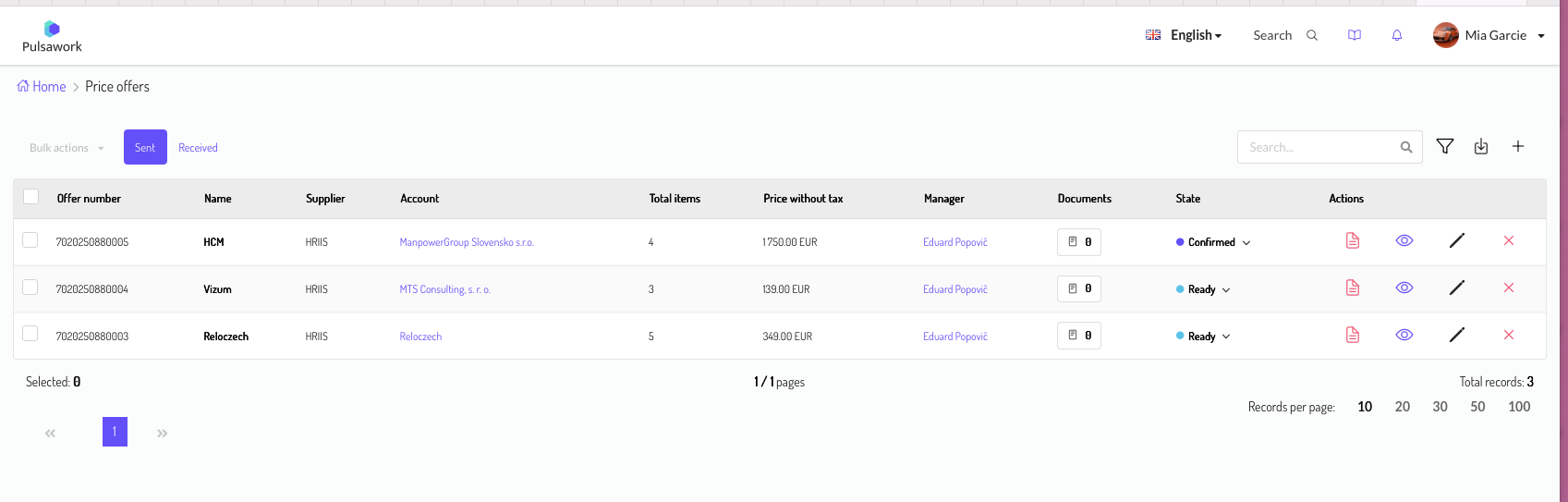
How does the Price Offer Detail View look like?